Dynamic Report in OBIEE11g
We had a requirement to generate* reports
dynamically based on the values selected in the prompt.
Example:
Reports generated dynamically based on the values selected in the prompt:
Reports : There are two reports Yearly Sales
Report and Weekly Sales Report to be displayed in a single dashboard page.
Prompt : The prompt has values like Year and
Week.
By default dashboard page need to display only the yearly sales
report and if User selects value ‘Week’ in the prompt then it should display only weekly sales
report.
This dynamic report generation can be
implemented in two ways.
Method
1:
A variable prompt is created with two user-defined values : Week
and Year as shown below:
Presentation variable Pres_Var is created which holds the value selected in the prompt. It can hold more than one values. And report is filtered based on the values in Pres_Var.
Presentation variable Pres_Var is created which holds the value selected in the prompt. It can hold more than one values. And report is filtered based on the values in Pres_Var.
Select prompt is defined with two custom
values Week and Year.
Weekly and Yearly sales report is created.
Reports and prompt
is placed in the dashboard as shown below:-
Column Formula for Year column is changed to
‘Year’ through edit formula.
A filter is applied to year column with
Presentation Variable (Pres_Var}
The Pres_Var will hold the value that is selected by the user in the prompt. It can be either
(Week/Year). If it is Year then a filter will be applied in the inter report
where ‘Year’ = Year which will return a record with Value Year.
Similar inter-report is created for week as
well.
Filter on ‘Week’ should be applied only
after changing the edit formula. It should have ‘Week’. Only then this filter
evaluates to true.
In section of Yearly sales report a
condition will be applied on the yearly inter report
Condition is applied on the intermediate
report (Yearly Inter report)
if the analysis
returns atleast one row or more than one row, then the condition evaluates to
true.
Here if user selects Year, then @{Pres_Var}
holds the value (Year) which would
return 1 row. Then as per the condition, the Yearly report will be displayed.
Similar to this,
Weekly inter report is a created and condition is applied on the weekly sales report section with this
weekly inter report.
In dashboard, by default Yearly Sales report will be displayed since
the prompt is defaulted to Year.
When user selects week, then weekly sales
report will be displayed.
Method 2 : (Without multiple inter report)
A prompt is created with two pre-defined
values : Week and Year.
Two reports Weekly and Yearly sales report
is created .
Prompts and reports placed in dashboard.
One Yearly Inter report can be created,
whose formula can be modified as given below:
Column Formula can be given as Case when
‘@{Pres_Var} = ‘Year’ Then TableName.ColumnName ELSE ‘None’ END
Therefore When Pres_Var = ‘Year’ Then it might return multiple records else it will return one record with Value ‘None’
Therefore When Pres_Var = ‘Year’ Then it might return multiple records else it will return one record with Value ‘None’
Therefore Conditions can be applied in
sections of weekly and yearly sales report with one single Intermediate report
instead of creating multiple inter-reports for generating dynamic reports.
Condition in Section of Yearly Sales Report
Condition in Section of Weekly Sales Report
Therefore If the Yearly Inter-report results in one row then weekly sales report is generated. If it retrieves more than one row then yearly sales report is displayed.














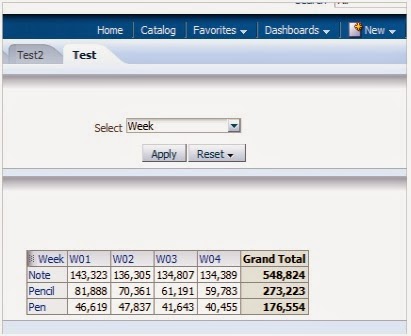




No comments:
Post a Comment